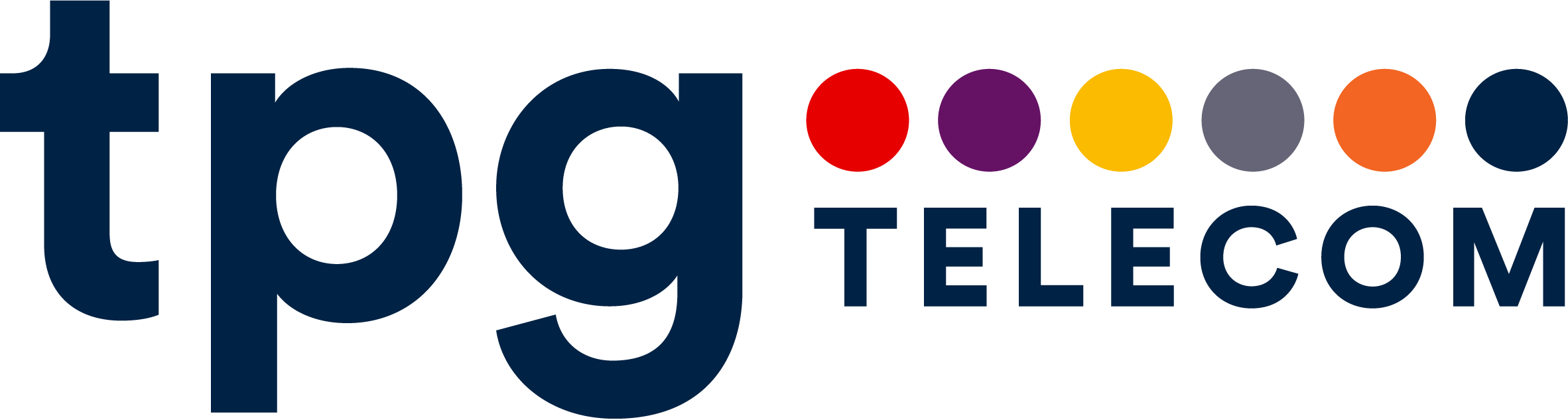Managing your eSIM
An eSIM is a chip that's already embedded into your device, so you don't need a physical SIM to use your plan. Once your plan is active on an eSIM, it functions the same way as it would on a physical SIM.
You can get an eSIM enabled phone, iPad or tablet online, by heading to the customer portal or calling 1300 735 210.
eSIM phones
eSIM iPads & tablets
eSIM phones
Here are the eSIM enabled phones that we’ve launched to date.
| Apple | Samsung | OPPO | |
|---|---|---|---|
| iPhone SE 2020 | Samsung Galaxy S20 4G | Google Pixel 3a | OPPO Find X5 5G |
| iPhone SE 2022 | Samsung Galaxy S20 5G | Google Pixel 3 | OPPO Find X5 Pro 5G |
| iPhone XR | Samsung Galaxy S20+ 4G | Google Pixel 3 XL | |
| iPhone XS | Samsung Galaxy S20+ 5G | Google Pixel 4a | |
| iPhone XS Max | Samsung Galaxy S20 Ultra 5G | Google Pixel 4 | |
| iPhone 11 | Samsung Galaxy S21 5G | Google Pixel 4 XL | |
| iPhone 11 Pro | Samsung Galaxy S21+ 5G | Google Pixel 5 | |
| iPhone 11 Pro Max | Samsung Galaxy S21 Ultra 5G | Google Pixel 6a | |
| iPhone 12 mini | Samsung Galaxy S22 5G | Google Pixel 6 | |
| iPhone 12 | Samsung Galaxy S22+ 5G | Google Pixel 6 Pro | |
| iPhone 12 Pro | Samsung Galaxy S22 Ultra 5G | Google Pixel 7 | |
| iPhone 12 Pro Max | Samsung Galaxy S23 5G | Google Pixel 7 Pro | |
| iPhone 13 mini | Samsung Galaxy S23+ 5G | ||
| iPhone 13 | Samsung Galaxy S23 Ultra 5G | ||
| iPhone 13 Pro | Samsung Galaxy Note20 4G | ||
| iPhone 13 Pro Max | Samsung Galaxy Note20 5G | ||
| iPhone 14 | Samsung Galaxy Note20 Ultra 5G | ||
| iPhone 14 Plus | Samsung Galaxy Z Flip 4G | ||
| iPhone 14 Pro | Samsung Galaxy Z Flip3 5G | ||
| iPhone 14 Pro Max | Samsung Galaxy Z Flip4 5G | ||
| iPhone 15 | Samsung Galaxy Z Flip5 5G | ||
| iPhone 15 Plus | Samsung Galaxy Fold 4G | ||
| iPhone 15 Pro | Samsung Galaxy Z Fold2 5G | ||
| iPhone 15 Pro Max | Samsung Galaxy Z Fold3 5G | ||
| Samsung Galaxy Z Fold4 5G | |||
| Samsung Galaxy Z Fold5 5G |
eSIM iPads & tablets
Here are the eSIM enabled iPads and tablets we've launched to date.
| Apple | Samsung |
|---|---|
| iPad 10.2 inch (7th generation) | Samsung Galaxy Tab S9 11.0 5G |
| iPad 10.2 inch (8th generation) | Samsung Galaxy Tab S9+ 12.4 5G |
| iPad 10.2 inch (9th generation) | Samsung Galaxy Tab S9 Ultra 14.6 5G |
| iPad 10.2 inch (10th generation) | |
| iPad mini (5th generation) | |
| iPad mini (6th generation) | |
| iPad Air 2019 10.5 inch (3rd generation) | |
| iPad Air 10.9 inch (4th generation) | |
| iPad Air 10.9 inch (5th generation) | |
| iPad Pro 11 inch | |
| iPad Pro 11 inch (2nd generation) | |
| iPad Pro 11 inch (3rd generation) | |
| iPad Pro 11 inch (4rd generation) | |
| iPad Pro 12.9 inch (3rd generation) | |
| iPad Pro 12.9 inch (4th generation) | |
| iPad Pro 12.9 inch (5th generation) | |
| iPad Pro 12.9 inch (6th generation) |
How to activate a plan on your eSIM enabled phone
Here are the steps to activate your plan with your eSIM enabled phone.
If you're already with TPG Telecom, you'll need to swap your current SIM through our SIM swap process initiated in the customer portal.
If you’re new to TPG Telecom, you'll need to first transfer your number to us and follow the steps below with your eSIM enabled phone.
Activate on a BYO device
To activate your SIM Only Plan on a BYO eSIM enabled phone, go to customer portal.
Apple
- Follow the prompts to verify your account details.
- On the 'Review and setup' screen, press 'Setup new plan'.
- When the 'Activate eSIM' screen appears, press 'Continue'.
- On the 'Mobile plan setup complete' screen, press 'Done'. Your plan will now be ready to use.
- If you have other SIMs on your device, you'll then see a 'Default line' screen. Choose your Primary and Secondary lines for iMessage, Facetime and mobile data. Once done, your plan will be ready to use.
Samsung
- Follow the prompts to verify your account details.
- On the 'Review and setup' screen, press 'Setup new plan'.
- When you see the 'Plan setup complete' screen, press 'Close'. Your plan will now be ready to use.
- If you have other SIMs on your device, you'll then need to go to your Settings app to set up your plan preferences. From there, go to 'Connections' and select 'SIM manager'. Under 'Preferred SIMs', choose the SIM you'd like to use for calls, messages and mobile data. Once done, your plan will be ready to use.
- Follow the prompts to verify your account details.
- On the 'Review and setup' screen, press 'Setup new plan'.
- When you see the 'Plan setup complete' screen, press 'Close'. Your plan will now be ready to use.
- If you have other SIMs on your device, you'll see a pop-up screen during your eSIM download. Choose whether you'd like to use the new eSIM for mobile data. On the next pop-up screen, you'll need to turn off an existing SIM to complete the setup of your new eSIM. Once done, your plan will be ready to use.
Oppo
- Follow the prompts to verify your account details.
- On the 'Review and setup' screen, press 'Setup new plan'.
- When you see the 'Plan setup complete' screen, press 'Close'. Your plan will now be ready to use.
- If you have other SIMs on your device, after you close the 'Plan setup complete' screen, go to your Settings app. From there, go to 'Mobile network', then 'eSIM'. If the new eSIM you've just activated is set to 'Enabled', your plan will be ready to use.
Additional information
How do I change between a physical SIM and an eSIM?
If you would like to change between a physical SIM and an eSIM, follow our SIM swap journey or head to our customer portal.
Once you've completed the SIM swap, ensure you remove the physical SIM from your phone.
How do I activate a plan on my new phone's eSIM if none of the above steps work for me?
Please head to the customer portal or call us on 1300 735 210.
We'll need your device EID – a unique 32 digit number that can be found in your phone’s Settings. Here’s how to find your EID:
Apple
- Go to 'Settings’
- Choose ‘General’
- Choose ‘About’
- Choose ‘EID’ and your number will be shown
Samsung
- Go to 'Settings’
- Choose ‘About phone’
- Choose ‘Status information’
- Choose ‘EID’ and your number will be shown
- Go to ‘Settings’
- Choose ‘About phone’
- Choose ‘SIM status’
- Choose ‘EID’ and your number will be shown
OPPO
- Go to 'Settings’
- Choose ‘About device’
- Choose ‘Status’
- Choose ‘EID’ and your number will be shown
Can I use a physical SIM and eSIM on my device?
Yes. If you have a dual SIM device with an active plan on a physical SIM and on an eSIM you can use both plans simultaneously. In your device settings you can select which plan you want to use when calling, sending a text or using data. If you're on a call using one of the plans, any calls to your other SIM will be directed to voicemail.
How does $5 Roaming work with a plan on an eSIM?
It works the same way $5 Roaming works on a physical SIM. If you have an active plan on your eSIM, then you’ll be charged $5 extra a day when you use your plan in a $5 Roaming eligible country. If you have an active plan on an eSIM and you add another plan on either a physical SIM or an eSIM, then you’ll be charged $5 extra a day for each additional active plan on your device when used in a $5 Roaming eligible country.
If you have an active plan on an eSIm and you add another plan on either a physical SIM or an eSIM, then you'll be charged $5 extra a day for each additional active plan you use on your device while roaming in a $5 Roaming eligible country.